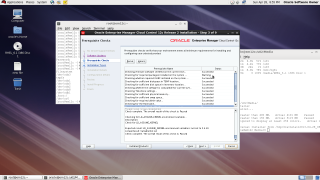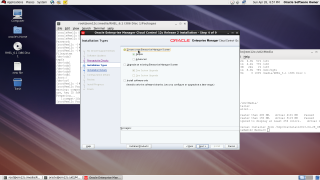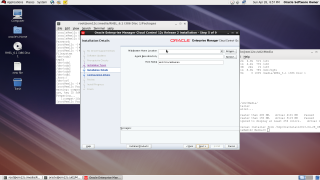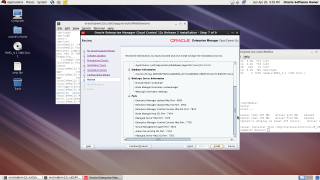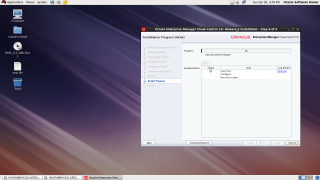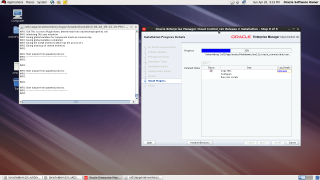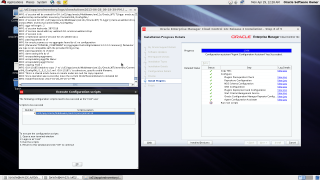First Step is select supported OS and Database to install repository. and you can check about certification and to do that :
1.Log in to My Oracle Support, which is accessible at the following URL: https://support.oracle.com
2. Click the Certifications tab.
3. In the Certification Search region, select Enterprise Manager Cloud Control from the Product list.
4. From the Release list, select 12.1.0.2.0, then click Search.
5. Expand the Databases node.
after checking the certification you need to install the following :
- Enterprise manager 12c from here.
- Redhat 6 from here
- if you install on Linux 64bit you need to apply Patch 10404530 Download from here.
Enterprise manager needs the following Requirement :
OMS Package
make-3.81
binutils-2.17.50.0.6
gcc -4.1.1
libaio-0.3.106
glibc-common-2.3.4
libstdc++ -4.1.1
sysstat-5.0.5
glibc-2.5.12
glibc-devel-2.5-49
agent Package
make-3.81
binutils-2.17.50.0.6
gcc -4.1.1
libstdc++ -4.1.1
I will not mention the prerequisites since in 11gr2 and 12c while installation it will give what missing in OS, Database configuration and fix it thru installation, and if missing package found , the package name will appear and all you need is install it from media ( OS CD/DvD).
you need to configure database also before start install em12c :
- Remove Dbconsole from database with the below command :
emca -deconfig dbcontrol db -repos drop
- Change the below database parameters :
ALTER SYSTEM SET processes=300 SCOPE=SPFILE;
ALTER SYSTEM SET session_cached_cursors=200 SCOPE=SPFILE;
ALTER SYSTEM SET sga_target=2G SCOPE=SPFILE;
ALTER SYSTEM SET shared_pool_size=600M SCOPE=SPFILE;
ALTER SYSTEM SET pga_aggregate_target=1G SCOPE=SPFILE;
ALTER SYSTEM SET job_queue_processes=20 SCOPE=SPFILE;
ALTER SYSTEM SET open_cursors=300 SCOPE=SPFILE;
- Restart Database.
- create new folder to install em12c
mkdir -p /u02/app/oracle/middleware/
cd /u02/app/oracle/middleware
mkdir om12c
mkdir agent12c
- you suppose to finish download unzip and start install (./runInstaller).
Check prerequisites
Sometimes you will receive warning related to glibc error Press Yes:
Now you need to choose installation type
Next Screen you need to choose password and create connection with database
On the first warning dialog, click the “Yes” button to disable the stats gathering job.
review :
During the installation :
Done
also you can download this article from here
Thank you
Osama mustafa